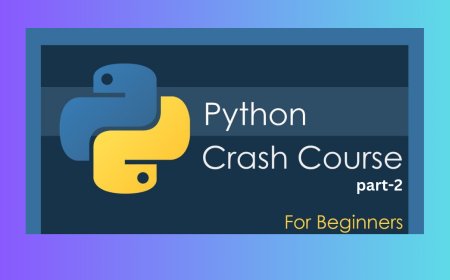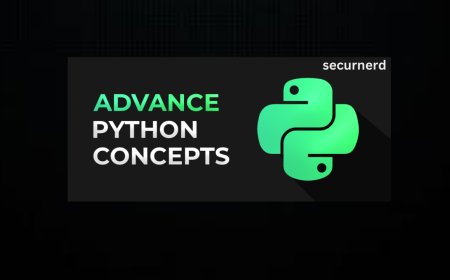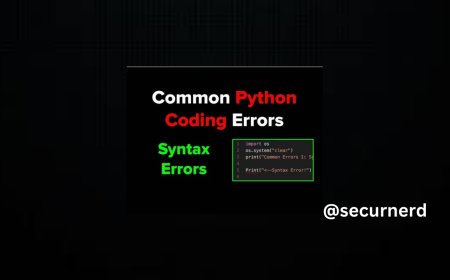Dates and times in JavaScript
If you’re a developer, you’re bound to use JavaScript dates and times sooner or later! Learn all about them in this article…

If you’re a developer, you’re bound to use JavaScript dates and times sooner or later! Learn all about them in this article…
Getting started
I highly recommend following along in this article! It’ll help you understand and remember the concepts better. To get started, create this HTML file and then open it up in your browser:
<html>
<head>
<title>Dates and times in JavaScripttitle>
head>
<body>
<script>
// Exciting code coming soon!
script>
body>
html>
If you want to try out some JavaScript, you can put it in the